Build An Availability Calendar Overview:
- Objective = To identify the different times in the day each team member is available, and to understand overlaps and gaps in availabilities.
- Team Size = Any group size will work
- Time = 10 mins
- Difficulty = Easy
- Materials Required = Yes
- Preparation Required = Yes
- Technology Required = Shared document and video/phone conferencing
Virtual Team Activities: Build an Availability Calendar
Why this is an important activity for your team
One of the most important things a virtual team needs to have is an understanding of when their colleagues are available. We can’t look over to someone’s desk to see if they are there. So we need a breakdown of when it is alright to reach out to a colleague, and when they are most likely unavailable.
Now most virtual teams that work across timezones already have this mapped out. But due to the Coronavirus, a new complexity has been added to our work schedules. For some people, the traditional 9-5 schedule might be impossible. For example, parents with kids at home cannot work the same hours as they once did. And to expect them to be fully productive while their kids hang all over them is only setting them up for failure.
We recommend that all teams map out their availabilities on a team calendar. This is not binding availability, but at a minimum it will help everyone know when it is alright to contact someone and what times should be avoided.
Virtual Team Activities: Build an Availability Calendar
Preparation Step 1 – Map out your own availabilities
Some of you may already have a team calendar. But we recommend you use the Team Calendar file to map out time availabilities. You will notice that there are two tabs: one for teams in the same timezone and one for teams across multiple timezones. Pick the right tab for your team’s situation, and I suggest you delete the other just to make sure you don’t confuse your team.
The first thing you need to do is to map out your own personal availabilities. I recommend a simple color coding to indicate your availabilities. Red = I am not available. Yellow = Optional but not an ideal time. Green = You can expect me to be available and working.
As an example, here is my calendar. I have two kids at home, and a wife who also works. So I cannot work traditional hours anymore. The agreement I have with my wife is to work early in the morning when the kids are waking up and in the afternoon. I have some optional times in the morning and after the kids are asleep. I can take meetings in these optional times if needed, but ideally not every day.
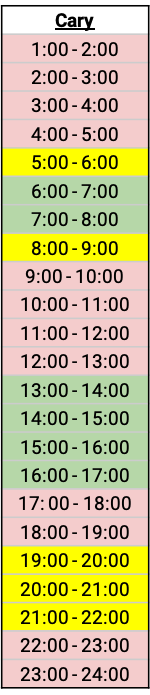
Virtual Team Activities: Build an Availability Calendar
Preparation Step 2 – Have Your Team Fill In Their Calendars
Once you have completed your own availability calendar, share the file with your team. Explain to them that they should fill in their schedules using the same color codes as you. Remind them that this is not a binding schedule, because on any given day it can change (they might need to go to the store to buy groceries, they might need to look in on a sick family member, etc…). The goal of this availability calendar is to give everyone a snapshot of when people are working and when they aren’t.
If you are a team leader, I recommend that you remind people that balancing work and life is now more critical than ever. It could be easy to fall into the trap of counting hours and worrying about people not working enough. But you need to remember that this is an incredibly stressful time, and your ability to be flexible and adaptive will help your team handle this new reality. On the flip side, if you rigidly try and stick to the same routines you previously did, you risk burning your team out as they try and do too much.
Virtual Team Activities: Build an Availability Calendar
Exercise Step 1 – Review the Availability Calendar as a team
In a team meeting, have each person present their calendar to the team, and explain how they plan to work during the day. This also helps build team relationships as you will have a better understanding of what the person is facing on a daily basis.
Once everyone has presented their calendar, review all the calendars together, so you can see where there are overlaps and where there are gaps. Maybe the morning is a god time for everyone, and so you might be able to schedule regular ‘team standup’ meetings. Or maybe you need to split some meetings into an morning session for some people and a afternoon session for others. There is no right schedule. There is only a schedule that is right for your team.
Virtual Team Activities: Build an Availability Calendar
Example Availability Calendar
Below is an example schedule for a team. In this example, Tom doesn’t have kids and can work a more traditional schedule. The same goes for Maria, but she wants to exercise midday as a way to handle the stress of being stuck at home. Becky is a single parent, so her best times are early in the morning or after the kids are asleep. Finally, Kate has agreed with her spouse that she would take the afternoon kid shift.
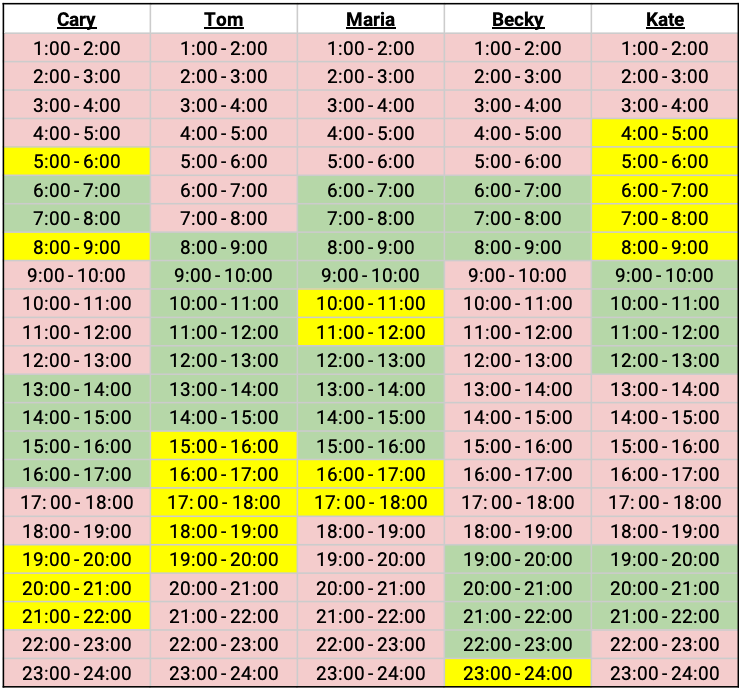
If I was a leader of this team, I would look to schedule a regular 15 minute team meeting in the morning, from 8-8:15. That meeting would be a quick overview of the day’s priorities and what each of us would work on. I would also schedule regular check-ins with Tom and Maria in the afternoon. And even though it is my optional time, I would prioritize check-ins with Becky and Kate around 19:00. That way I am keeping my team aligned throughout the day and maintaining the relationships.

Hi Cary
I stumbled across your blog while applying / researching Unity. Great posts – thank you!
I really like your ‘Availability Calendar’ – for two reasons:
1) It provides a great and simple overview
2) It’s a brilliant outset / talking point to strengthen relationships – as you also point out in your post
While implementing I took the liberty to change the layout / usability of your sheet a bit – as it’s my experience that artists don’t have a burning desire to be caught up in excel / gSheet 😉
So I often use conditions to simplify / clean up the layout plus ensuring that it’s legible for those who has a decreased ability to see colours. In this case the user will punch in a letter (‘n’ for ‘not available’, o for ‘optional’, ‘y’ for ‘available’) to alter the colour of the cell. Also I’ve ditched the ‘alarming’ red in favour of grey.
Along the way it occurred to me that if I have a huge team in different timezones it would be helpfull with an automatic highlight. So I added a bit of logic saying that if the whole team is ‘available’ or ‘optional’ it’ll be automatically marked as an option. Lastly I added a checkBox to select and highlight the option agreed upon within the team.
If you (or anybody else) fancy the layout – please feel free to use / alter / distribute; https://docs.google.com/spreadsheets/d/1zde-MhGMD6WliHCnvpklaSnUyvR2Gfj7PCOH7XASaHs/copy
Again thank you very much for your posts – they’re inspiring.